BoltAI v1.5 (build 17)
This release improves 2 majors area: a new Chat UI and a much better compatibility
TL,DR;
- ✨ Chat UI: You can now chat with AI after using an AI command, or you can start a new chat directly from the main screen
- Better compatibility: BoltAI now supports non-standard apps and websites such as Google Docs, ClickUp, Slack...
- More customizations: You can configure output language, and GPT model for each AI Command & AI Assistant
- [QoL] Template Duplicate: You can duplicate templates and make minor edits without having to copy and paste them
- General bug fixes & performance improvement
The new Chat UI
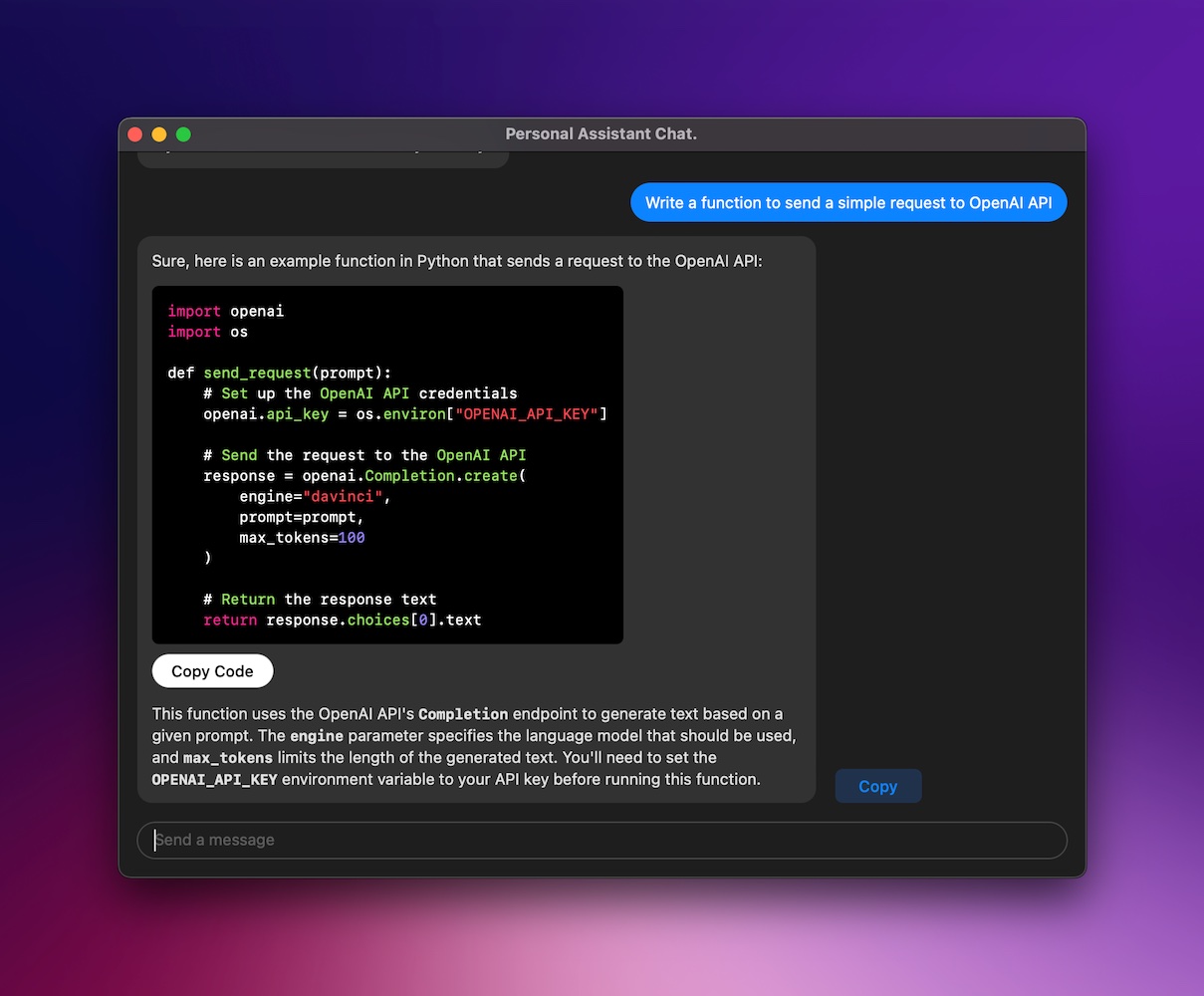
The BoltAI's "inline" feature is cool and useful, but it can be quite difficult to manage all your conversations with ChatGPT. Following your feedback, I've added the brand new Chat UI!
There are 2 ways you can invoke this Chat UI:
Using AI Commands:When you use the AI command feature, it automatically opens a new Chat Window. You can ask follow up questions, or to refine your initial question
Start new chat in Main Screen:From the BoltAI's main screen, click on "New Chat". It works similarly to ChatGPT on web.
It supports markdown answer with a native code highlighter. You can choose to copy the whole answer, or to copy the code block only.
All your conversations are saved in a local database. At the moment, you won't be able to access them yet. But I'm actively working on the Chat Management UI. Stay tuned!
Privacy note: All your conversations stay in your machine.
Better compatibility
In this release, I've added support to a whole lot more apps and websites such as Google Docs, Clickup, Slack, etc.
There is a caveat though: when you use BoltAI on these non-standard websites, BoltAI will first select all the text then proceed with the request.
Why it work this way, and what the heck is "non-standard"? Let me explain.
Here is how BoltAI works: when you press the Trigger Hotkey (default: ⌘⇧⏎), BoltAI "reads" the content in the text field, checks if it contains a trigger phrase (for example "gpt:") then send the prompt to OpenAI.
For native macOS app that use the standard UI component by Apple, getting the text field's content is simple. But for apps and websites that use a customized editor, it becomes a real challenge. Google Docs editor, for example, is a giant canvas.
So, my workaround is to first select the text, get the content of the selection, then proceed with the request. Not beautiful, but it works.
More customizations
BoltAI is simple to use, but it's also super powerful. My philosophy for building software is to make the easy things easy, and the hard things possible
For each AI Command and AI Assistant, you can tweak:
- Instruction & template: customize it to fit your needs.
- GPT model: use GPT-3.5-turbo for faster answer, or GPT-4 for more accurate answer
- Output language: make sure BoltAI answers using the language that you want
- Temperature: this parameter governs the randomness and thus the creativity of the responses. Rules of thumb:
- For transformation tasks (extraction, standardization, format conversion, grammar fixes) prefer a temperature of 0 or up to 0.3.
- For writing tasks, you should juice the temperature higher, closer to 0.5.
- If you want GPT to be highly creative (for marketing or advertising copy for instance), consider values between 0.7 and 1.
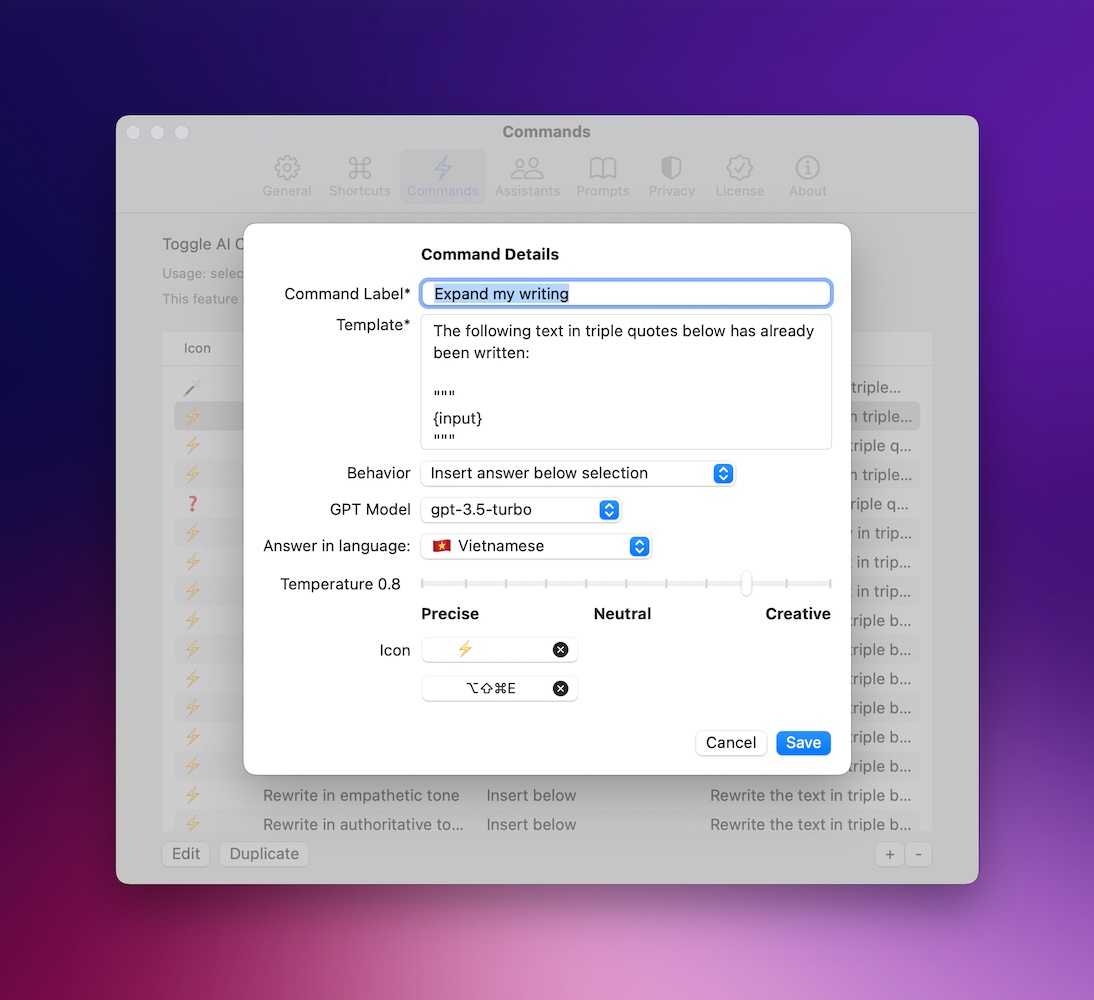
General improvements
I've fixed a dozen of bugs in this release. You should notice some performance improvement too.
A minor feature: you can now duplicate an AI Command or AI Assistant easily.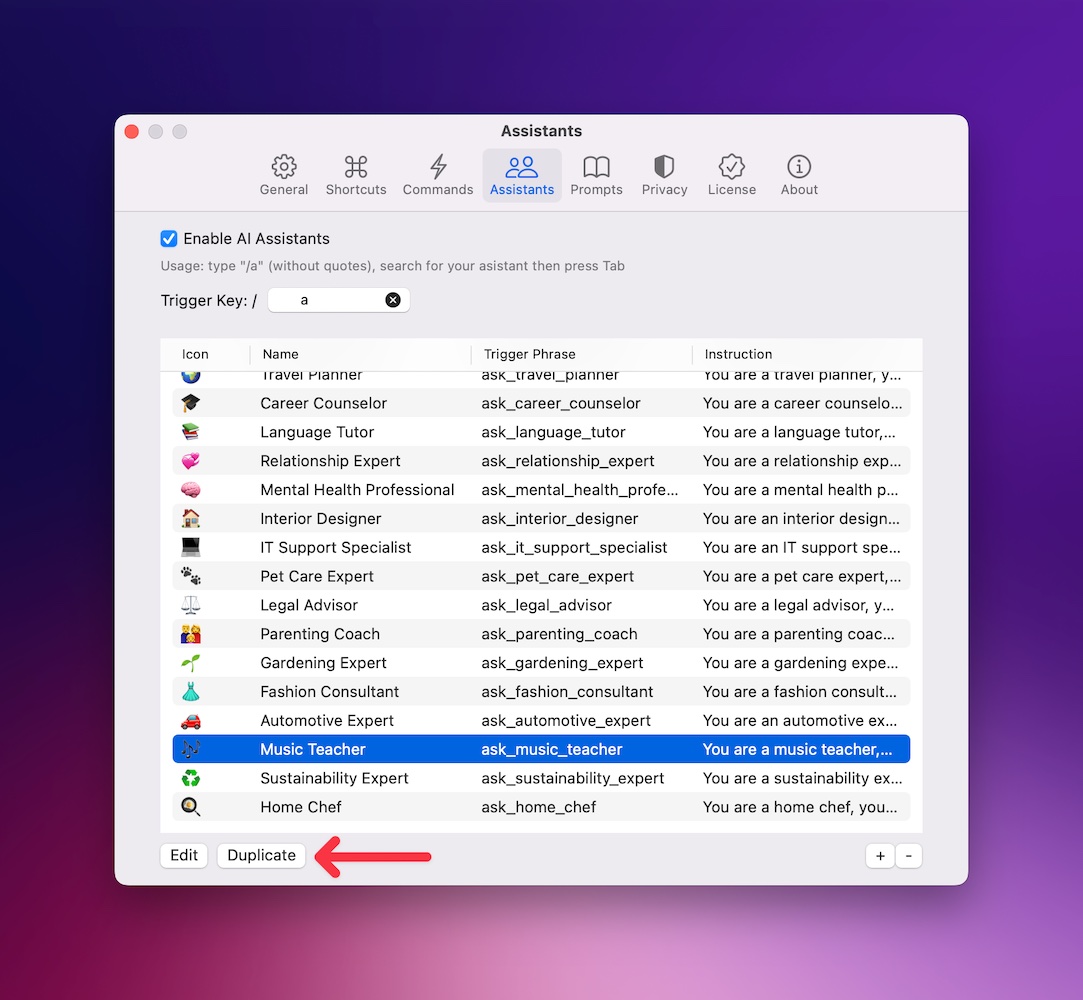
That's all for now. See you in the next updates 👋
If you are new here, BoltAI is a native macOS app that allows you to access ChatGPT directly in your favorite apps. Say goodbye to context switching.